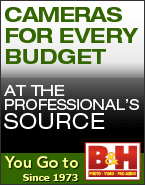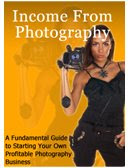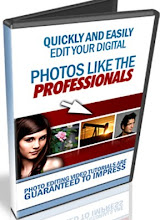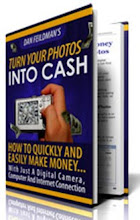Thursday, October 15, 2009
Free Photoshop Elements Training Ebook:
If are not planning to use Photoshop professionally, or if you are new to the world of photo editing, the scaled down version of Photoshop, Photoshop Elements, may be just what you are looking for. Here the links for 2 free ebooks to see if Photoshop Elements is right for you. Download Inside Photoshop Elements volume #1 now. Download Inside Photoshop Elements volume #2 here.
Photoshop retails for over $500, while Elements can be found for a much more reasonable $99. Elements contains all the features necessary to remove speckling and damage from images, crop and rotate images, create professional looking graphics, and create attractive special effects in your photos. Elements also allows for the creation of artistic effects, color and lighting adjustment, and layer effects.
Unless you plan to regularly use custom printing separations and high-end color
management, the huge variety of professional options you pay for when purchasing the fullversion of Photoshop will go unused.
Photoshop Elements is much easier for the beginner to learn, as well. Please know that if
you have purchased Photoshop Elements and feel constrained by its limitations, it is an easy upgrade to the full version through the Adobe website.
If you have Elements, you’ll also notice some more really cool features like; Email, Burning to CD or DVD, and also a real plus is that the interface is less cluttered, which makes your life easier when you’re moving around the screen.
Quick Fix Guide Mode:
The quick mode enables you to make very basic alterations to your images as you can alter the following; Lighting, colour, sharpen, and you also have the options to do a smart fix.
Elements also gives you an auto fix button which can be found on the right hand side.
Another way to access the adjustments buttons is through the Enhance menu.
Auto fixing is a real help if you’re a complete novice at image editing and if you're after a
quick fix to your image. Here are six great short tools and features.
1 - Sometimes you’ll find your editing isn’t going the way it should be, so you can just hit
the "Reset Button" on the after picture.
2 - If you need to show your before and after images, there’s a drop down button in the
bottom left hand corner, which says "View".
3 - Your tool box can be found on the left hand side of the screen.
4 - You can zoom in from your image on this page and the zoom button can be found in the bottom left hand corner.
5 - Your auto tab buttons can be found on the right hand side of the screen.
6 - Each quick mode gives you the option of using sliders.
Full Edit Mode:
The full edit mode gives you everything you need to alter any of your images. You’ll find
that most of the tools and commands are found in the palettes.
The palettes are used for managing your layers and applying effects to your images. By
default the layers and effects palette are displayed automatically. If you wish you can also open more by choosing from the windows menu, which can be found at the top.
Another really cool feature for the palettes is they float, so you can have them where you like. Once you have brought your image up, you’ll find below the main image window your images that you have opened.
I hope this information has been helpful. Again, here are the links to the free ebooks to see if Photoshop Elements is right for you. Download Inside Photoshop Elements volume #1 now. Download Inside Photoshop Elements volume #2 here.
Tuesday, October 13, 2009
Photographing Fall Colors:
It's that time of the year and it is time to start photographing the Fall colors. Fall colors are coming alive and changing rapidly. Here are a few tips for to help you get more vibrant colors in your Fall pictures.
1. Colors are always more vibrant when the leaves are wet. Don' t be afraid of getting a little damp if you want your photographs to have more saturated colors.
2. Have a tripod handy and use the middle to higher f stop range of your lens to get better depth of field in your photographs. This will require longer shutter speeds and the use of a tripod.
3. Early morning dew and fog will increase your chances of getting more mood in your photos.
4. Late afternoon and back-lighting can produce fantastic photographs and bright saturated colors.
5. Try slightly underexposing your images to increase the saturation of colors in your images.
6. Look for minute details. Macro shots or small clusters of leaves can produce some beautiful images. Don't get in a hurry and take the time to study the small details.
7. Look for reflections. Fall moisture can produce beautiful reflections in some unexpected areas. If there is a small puddle of water it may be reflecting the colors of the surrounding foliage.
8. Look in a full 360 circle. Sometimes your best shot may be right behind you.
Sometimes a quick change in the weather, heavy rain or strong winds, can cause your beautiful Fall leaves drop more quickly than you might expect. So don't procrastinate... Get out there and start shooting..
Monday, October 12, 2009
Moon Light Shadows
I just had to share this shot with you. I found this shot on Flickr and was amazed with the depth of color and contrast that was captured from this moonlight scene. This is a great example of making the most of, what I think to be, ordinary subject matter.
There has obviously been extensive post processing to capture the full tonal range that appears here. The maker of this image has put a lot of thought into what he was wanting to accomplish before taking the exposure.
Just a great example of making, and not just taking, a photograph.
If you are ready to take your photography to a higher level and would like to learn the secrets the pros use to get consistent results, stop by "Mastering Digital Photography Made Easy"
We've added some special limited time bonuses to our course, including a FREE CD of 21 video tutorials on PhotoShop Made Easy, that I think you will enjoy.
Till next time, Stay Focused...Terry