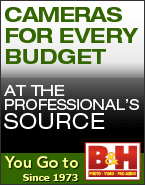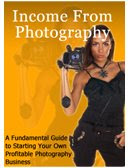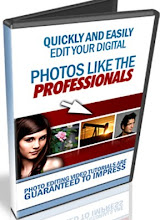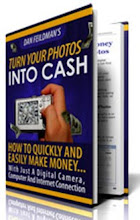Today I would like to share a quick tip, on one of the ways, I market and sell my digital photographs. It seems like digital photography has opened the door for anyone who has a desire to learn how to take high quality photographs. Learning photography is much easier than it has been in the past. New technology, especially in digital cameras and image editing software, has enabled anyone, with a strong desire to be a photographic artist, to achieve outstanding results. With this in mind we are seeing a multitude of people wanting to sell their best images, without any idea how to get started.
Today I would like to share a quick tip, on one of the ways, I market and sell my digital photographs. It seems like digital photography has opened the door for anyone who has a desire to learn how to take high quality photographs. Learning photography is much easier than it has been in the past. New technology, especially in digital cameras and image editing software, has enabled anyone, with a strong desire to be a photographic artist, to achieve outstanding results. With this in mind we are seeing a multitude of people wanting to sell their best images, without any idea how to get started.Marketing or selling anything requires a lot of work, and in most instances a substantial investment. That is where Red Bubble comes into play. I've recently found this fantastic website and started utilizing their service. Red Bubble is a great place to network with other photographers and artists. You can upload and sell your images on Red Bubble at no charge. Red Bubble gets a lot of traffic and this traffic could mean money in your pocket.But even more importantly you'll get feedback from other members, exposure to some fantastic art work and a ton of positive exposure.
A word of caution, be sure you only submit your best work. Red Bubble only accept hi quality, hi rez files, preferably around 50 or 60 meg files are prefered. So don't shoot yourself in the foot and upload just any old shot. Make sure it's your best work because other members will be viewing and commenting on your submissions. You don't want to be embarrased, so be selective.
This is just one of the many resources available for making money money selling your digital photos, but is definitely a great place to start. Remember there no out of pocket expense, and free is a very good price.
In addition to Red Bubble I've also found Turn Your Photos Into Cash a very good tool forselling your digital photos online.This is an excellent course and will also make your efforts much easier.
Oh, by the way, Red Bubble also provideds you with a wide selection of free sales tools to help you promote and market your images to the public. Below is an example of one of the sales widgets I am currently using to promote my Red Bubble site submissions.



 You can keep up to date with all of my future posts by subscribing to my RSS Feed at
You can keep up to date with all of my future posts by subscribing to my RSS Feed at